Set up SAML with FusionAuth#
This article explains how to set up SAML with FusionAuth for an organization in Aiven. For more information on SAML and instructions for other identity providers, see the Set up SAML authentication article.
Prerequisite steps in Aiven Console#
In the organization, click Admin.
Select Identity providers.
Click Add identity provider.
Enter a name and select SAML. You can also select the groups that users will be added to when they sign up or log in through this authentication method.
Click Add method.
You are shown two parameters needed to set up the SAML authentication in FusionAuth:
Metadata URL
ACS URL
Configure SAML on FusionAuth#
The setup on FusionAuth has three parts:
create an API key
generate a custom RSA certificate
create an application
First you need to create an API Key in your FusionAuth instance:
In FusionAuth, go to Settings > API Keys.
Click the Add icon.
Enter a description for the key (for example, “Certificate generator”).
In the Endpoints list, find
/api/key/import.Toggle on POST.
Click the Save icon.
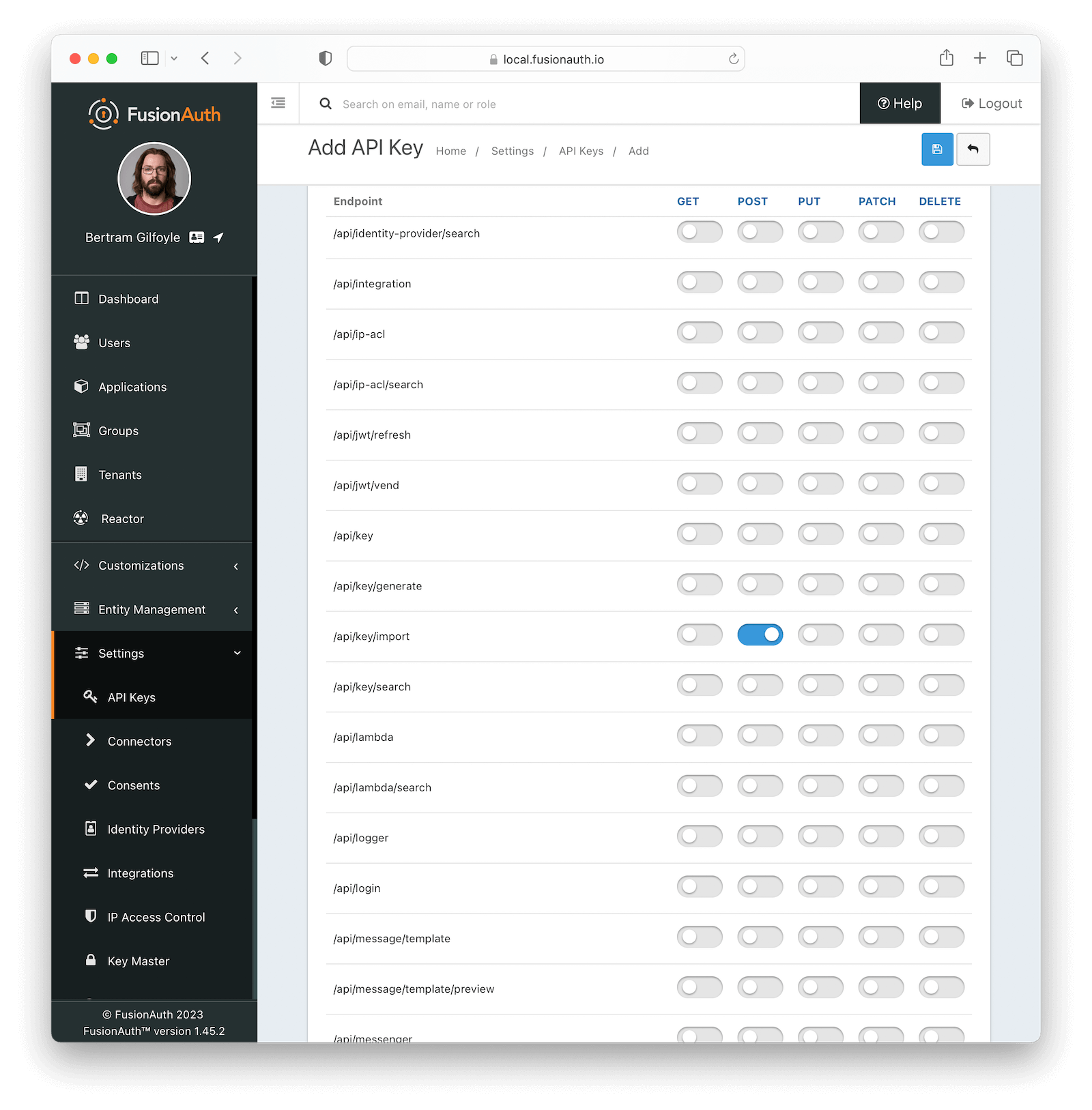
On the API Keys page, find your new key and click on the value in the Key column.
Copy the whole key. You’ll use this for the script.
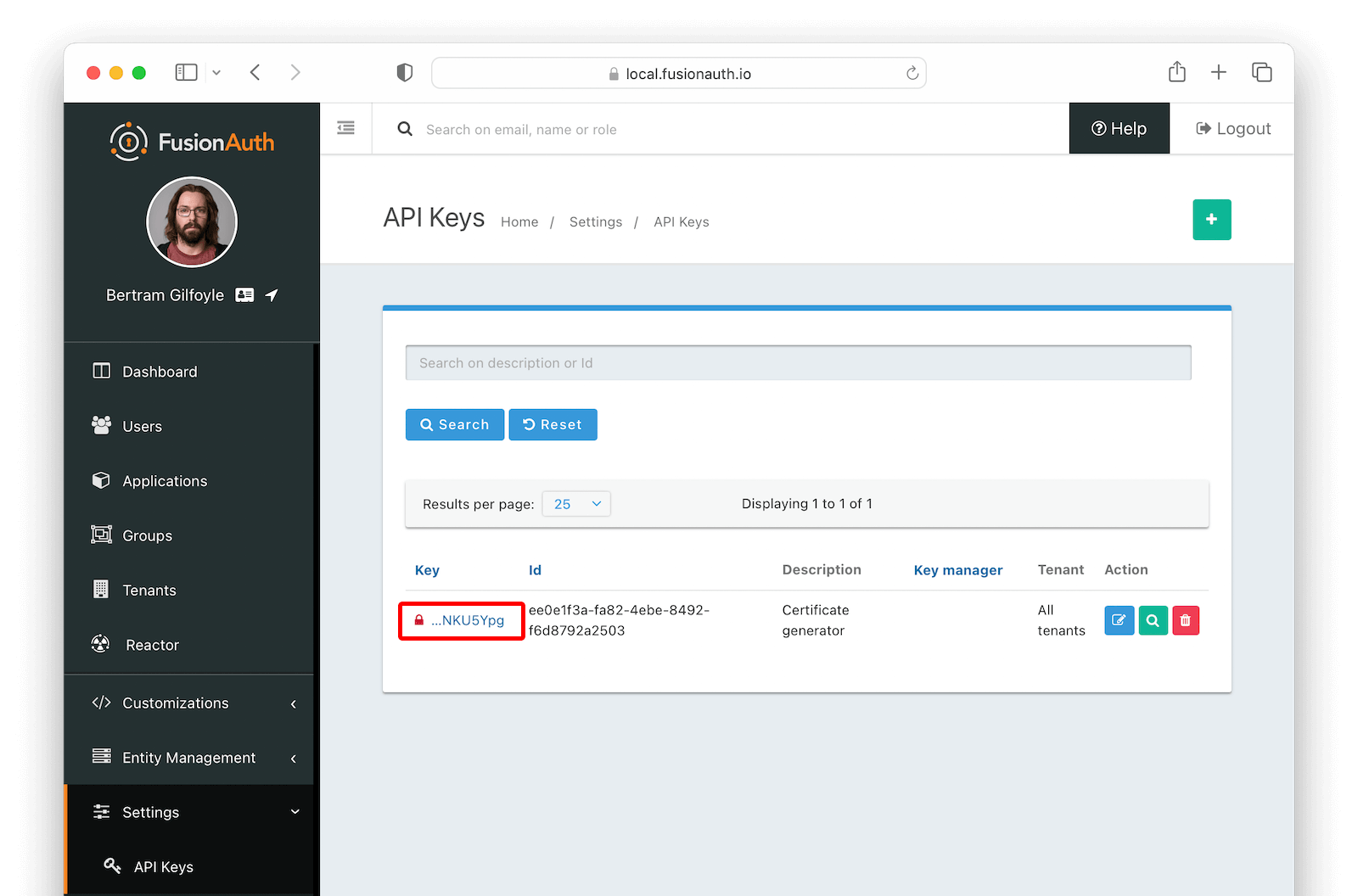
Clone the FusionAuth example scripts GitHub repository.
git clone git@github.com:FusionAuth/fusionauth-example-scripts.git cd fusionauth-example-scripts/v3-certificate
Run the
generate-certificatescript../generate-certificate
Give the key a meaningful name (for example, “Aiven key”).
Copy the generated certificate that the script creates. You now have a certificate in the Key Master in your FusionAuth instance.
Next, create an application in your FusionAuth instance:
In Applications, click the Add icon.
Enter a name for the application (for example, “Aiven”).
On the SAML tab, and toggle on the Enabled switch.
Paste the Metadata URL and ACS URL you copied from the Aiven Console to the Issuer and Authorized redirect URLs fields in your FusionAuth application, respectively.
Aiven
FusionAuth
Metadata URL
Issuer
ACS URL
Authorized redirect URLs
In the Authentication response section, change the Signing key to the API key you created.
Click the Save icon to save your application.
On the Applications page, click the magnifying glass.
In the SAML v2 Integration details section, copy the Entity Id and Login URL.
Finish the configuration in Aiven#
Go back to the Authentication page in Aiven Console to enable the SAML authentication method:
Select the name of the FusionAuth method that you created.
In the SAML configuration section, click Edit.
Toggle on IdP login.
Add the configuration settings from FusionAuth:
Set the
SAML IDP Urlto theLogin URLfrom FusionAuth.Set the
SAML Entity IDto theEntity Idfrom FusionAuth.Paste the certificate from the
Generating certificatein FusionAuth into the SAML Certificate` field.
Click Edit method to save your changes.
Toggle on Enable authentication method at the top of the page.
In the Signup and link accounts URLs section, copy the appropriate link and send it to your users to switch them to the new IdP:
Signup URL: For users that don’t have an Aiven user account and need to create a new Aiven user linked to this IdP.
Account link URL: For users that already have an Aiven user account to link their existing Aiven user with the configured IdP.
Note
If you set up a SAML authentication method before and are now switching to a new IdP, existing users need to log in with the new account link URL to finish the setup.
Troubleshooting#
If you have issues, you can use the SAML Tracer browser extension to check the process step by step.

